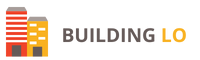How To Make A Business Card In illustrator

Are you tired of handing out boring and generic business cards that fail to make a lasting impression? If so, it’s time to step up your game and learn how to make a business card in Illustrator. With this powerful design software, you can create stunning and professional-looking cards that reflect your brand identity and leave a memorable impact on potential clients.
Whether you’re new to the world of graphic design or an experienced pro looking for fresh inspiration, this guide will walk you through the steps needed to craft an eye-catching business card that stands out from the competition. So grab your mouse and let’s get started!
Open Adobe Illustrator and create a new document
Open Adobe Illustrator and create a new document by clicking on “File” in the top left corner and then selecting “New” from the drop-down menu. You can also use the shortcut “Command + N” to create a new document.
When the New Document window pops up, set the width and height to 3.5 inches and 2 inches, respectively. Make sure the units are in inches by selecting “in” from the drop-down menu next to where it says “Units.” These dimensions will be for a standard size business card. However, you can always change the width and height later if you need to.
Click “OK” when you’re finished setting the dimensions for your document.
Use the rectangle tool to create a rectangle
To create a rectangle using the Rectangle Tool, simply click and drag your mouse cursor in the desired shape and size. If you want to create a perfect square, hold down the Shift key while dragging. You can also input precise dimensions for your rectangle by double-clicking on the Rectangle Tool icon in the Tools panel. This will open up the Rectangle Options dialog box, where you can enter values for Width and Height.
Type in your name, job title, and contact information
If you’re looking to make a business card in Illustrator, the first thing you’ll need to do is type in your name, job title, and contact information. This may seem like a relatively simple task, but there are a few things you’ll want to keep in mind to ensure that your business card looks professional and polished.
First, when it comes to your name, be sure to use a clear and easy-to-read font. You want potential customers and clients to be able to easily read your name, so avoid using overly fancy or decorative fonts. Stick with something simple and easy on the eyes.
As for your job title, again, you’ll want to use a clear and concise font. Keep it brief and to the point – you don’t need to include your entire job description on your business card! Just include a brief title that accurately represents what you do.
Finally, when listing your contact information, be sure to include all of the essential details that someone would need in order to get in touch with you. This includes your email address, phone number, website (if you have one), and social media handles (if applicable). Once you have all of this information typed out, you’re ready to move on to designing the rest of your business card!
Save your business card as a PDF
When you’re finished making your business card in Illustrator, you can save it as a PDF for easy printing. Here’s how:
- Go to File > Save As.
- In the Save As dialog box, change the Format to PDF and click Save.
- In the Export PDF dialog box that appears, make sure the correct settings are selected and click Export.
- That’s it! Your business card will now be saved as a PDF, ready to be printed.
Print out your business card on cardstock
If you want your business card to have a professional look, you should print it out on cardstock. Cardstock is thicker than regular printer paper, so it will make your business card look more substantial. Plus, printing on cardstock will help your business card withstand wear and tear.
To print your business card on cardstock, you’ll need to use a heavier weight paper setting on your printer. You may also need to use more ink than usual, so be sure to check your printer’s settings before you begin. Once you’ve chosen the right settings, simply print out your business card as you normally would.
Cut out your business card using a paper cutter or scissors
If you’re using a paper cutter, make sure to line up the blade with the edge of your card. Cut slowly and evenly for a clean cut. If you’re cutting with scissors, make sure to cut along the lines you’ve drawn on your card. Again, take your time and cut slowly for best results.
Enjoy your new business cards!
You’ve worked hard on designing the perfect business card in Illustrator, and now it’s time to enjoy your new cards! Here are a few tips on how to make the most of your new business cards:
- Make sure you have enough cards – you don’t want to run out at an important networking event!
- Keep your cards organized and easily accessible – a business card holder or box is a great way to do this.
- Use your cards as much as possible – hand them out to potential clients, leave them at businesses you visit, and give them to friends and family.
- Get creative with how you use your business cards – think outside the traditional uses and find unique ways to promote your brand (such as using them as labels for products or packaging).
- Most importantly, have fun with your new business cards and enjoy showing them off!
How ScanMe.ae will help you with digital business digital cards?
ScanMe.ae is a digital business card management and sharing service that helps you manage and share your digital business cards with ease. With our service, you can easily create, manage, and share your digital business cards with anyone, anywhere, anytime. We also provide a wide range of features and tools to help you customize and personalize your digital business cards to match your brand and business needs.
What is a business card?
A Digital business card is a small, printed card that contains your business information. It typically includes your name, company name, job title, and contact information. You can use business cards to promote your business, make new contacts, and follow up with potential customers.

Why should you make a business card in illustrator?
There are many reasons why you should create a business card in Adobe Illustrator. For one, you can control every aspect of the design, from the layout to the colors to the images. You can also add text, logos, and other elements to create a truly custom card. Plus, with print-on-demand services, you can order as few or as many cards as you need without having to pay for a large print run.
If you’re looking to create a professional business card, Adobe Illustrator is the best tool for the job. With its wide range of features and capabilities, you can create a card that’s both unique and memorable. So if you’re ready to get started, read on for our step-by-step guide on how to make a business card in Adobe Illustrator.
How to make a business card in illustrator?
If you’re looking to make a business card in Illustrator, there are a few things you’ll need to keep in mind. First, you’ll need to choose the right paper stock. This will largely depend on the type of business card you’re looking to create. If you’re going for a more traditional look, a white or cream-colored stock will do nicely. If you’re looking for something more modern, try a colored or textured stock.
Once you’ve chosen your paper stock, it’s time to start designing your card. If you’re not sure where to start, there are plenty of templates available online that can help guide your design process. Once you’ve found a template (or created one from scratch), simply open it up in Illustrator and begin adding your own details. Be sure to include all of the essential information such as your name, title, company name, and contact information. You may also want to add some additional elements such as a logo or tagline.
Once your design is complete, it’s time to print your cards. You can either print them yourself using a home printer or take them to a professional printing service. If you’re printing them yourself, be sure to use high-quality cardstock so that your cards look their best. Get More Category Post Visit.
Tips for making a great business card
- Keep it simple – your business card should be easy to read and understand at a glance. Avoid using too much text or complex graphics.
- Make it professional – use high-quality paper and avoid using bright colors or busy patterns that can be distracting.
- Use your logo – make sure your logo is prominently featured on your business card so that people will remember who you are.
- Include your contact information – make sure to include your name, title, company name, website, and contact information so that people can easily get in touch with you.
- Get creative – don’t be afraid to think outside the box when designing your business card. Consider adding a unique shape or material to make it stand out from the rest.
Creating a business card in Adobe Illustrator is simple and fun. With the help of this guide, you can quickly learn all the steps necessary to create an impressive and effective design. Once completed, your business cards will be professional-looking and much more likely to make an impact on potential clients or customers. Whether you are looking for something classic or modern, use illustrator to unlock your creativity and create a unique card that reflects who you are as a brand.